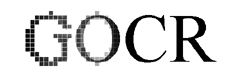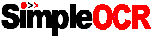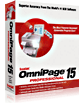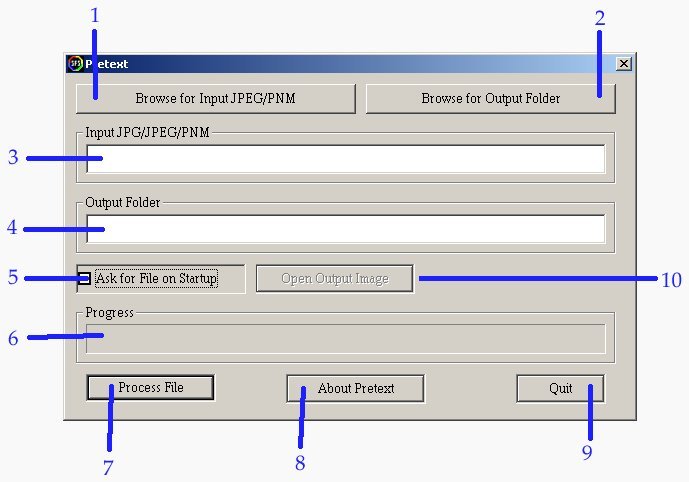Instructions and FAQ for Pretext Beta 1.0
What a Beta test is
A software product is tested internally (an Alpha test) and when the developer is satisfied, they let people use the software - for free - so that bugs can be fixed, and features added or improved.
If you have OCR needs, you should download Pretext Beta 1.0, use it, and at the same time, report any problems you find.
It is best that if you have any comments after using Pretext Beta 1.0, that you email them to San Fran Systems.
What Pretext is for 'in the real world'
There are a few applications:
- Reading real-world signs and car number plates
- Reading a page of computer-generated text like your Windows window
- Improving the Optical Recognition process for an image scanned in via a flatbed scanner or digital camera, so the image you send to your OCR software is free of garbage
How much Pretext will cost
For Windows, $20 a copy.
But this is a beta test phase, which means it's free as long as you report feedback on bugs, but it stops working on the 25th of July 2010.
Where Pretext fits in the OCR process
As follows:
The source can be a scanner or an image file on your disk:






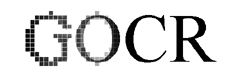
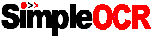

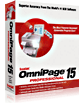
Requirements
You need at least:
- Microsoft Windows (only tested on XP and above)
- 64MB memory
- 400 MHZ CPU
- Free disk space of about 32x the original image
Linux, Mac OSX and iPhone/iPad
Pretext will be available for those platforms in a few months. We're focusing on Windows right now.
Guide to GUI
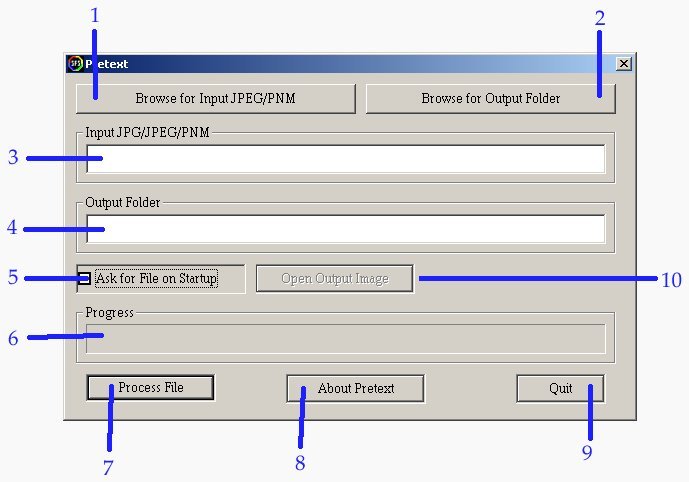
- This lets you specify the 'cluttered' image you want to find text in
- This lets you specify a folder to put the resulting image in
- When you've selected an input file, the filename goes here
- When you've selected an output folder, the filename goes here
- If this is ticked, the first thing you see on loading Pretext is an input file requester, for speed of use
- When processing an image file, this shows you how far along Pretext is, and how long it has left to go
- Click this and Pretext does its work
- Displays a short message describing the program and its version
- Click this to quit Pretext
- Once you have run Pretext on an image, click this to open the resulting image file
Text and Pretext logo (c) 2010 San Fran Systems