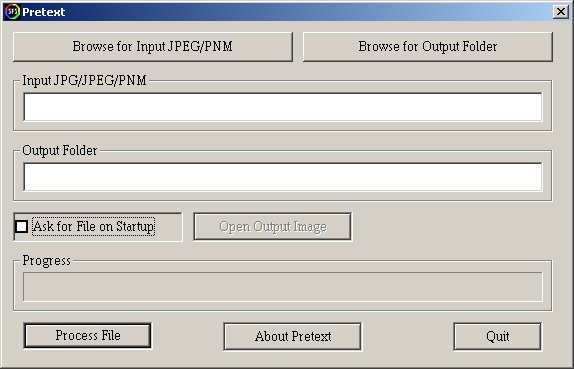User's Guide to Pretext
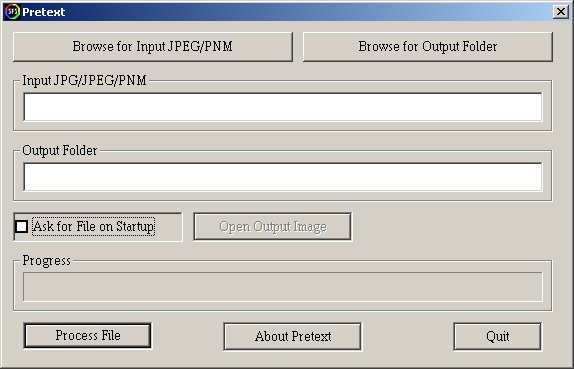
First, go to Start Menu then Programs then the Pretext folder, then click the Pretext icon.
- Click on 'Browse for Input JPEG/PNM"
- Navigate to the directory where your input file is and select it.
- A sample file can be found in "C:\Program Files\Pretext\samples\sample.jpg" - (All you have to do is double-click 'samples' then 'sample.jpg' when first using Pretext)
- The Output Folder (where Pretext's result goes) defaults to the same as the Input folder.
- To change this, click the Browse for Output Folder button.
- Click Process File.
- The Progress bar will show how much of the file Pretext has processed.
- When Pretext is done, click the 'Open Output Folder' button to view where your processed pictures are, so you can load them into a paint program, or copy them.
- There it is!
Text and Pretext logo (c) 2010 San Fran Systems